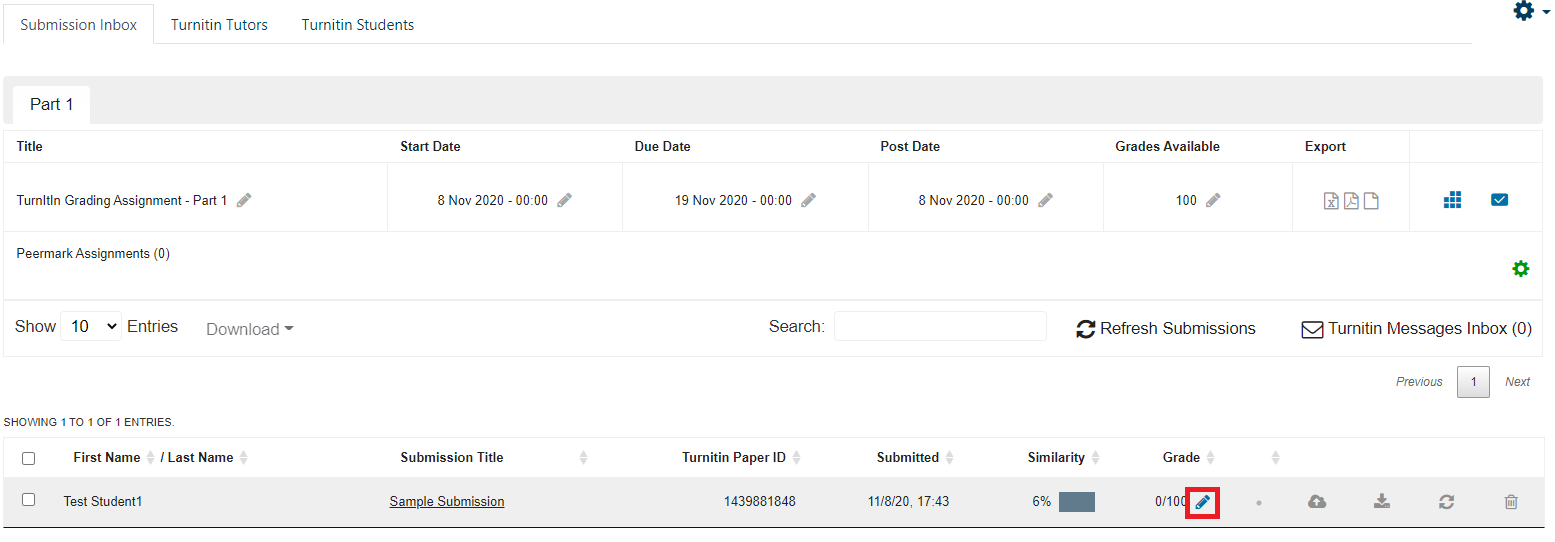16 Viewing the Originality / Similarity Report
The similarity report is one of the main tools backing Turnitin. Once you click on a student’s submission, you will be directed to the grading and similarity report viewing area. This is the report area that allows you to interpret the scanned and flagged results from a submission. The similarity report highlights matching passages within a submission and provides additional details such as:
1) how close of a match the phrase or passage may be
2) what source does the phrase matches
These matches have a specific color system to guide you through accurately interpreting the information. The link below provides some tips on how to effectively interpret the similarity report. Instructions for Interpreting the Similarity Report.
To view a similarity score, you can visit your Turnitin assignment and glance at the submissions and similarity columns. To do a more thorough review, grade, and provide feedback, you enter the grading interface by clicking the blue pencil underneath the grade column inline with the assignment you wish to assess: