32 Forums
Next, we will look at discussion forums.
![]()
There are quite a few different ways that you can grade discussion forums. However, for this course, we will focus on the newest method, which I feel is the most intuitive and would strongly encourage you to use. This method for grading is referred to as Whole Forum Grading.
Please watch the video below as it will provide you with an overview of Whole Forum Grading. Please note – in this video, the presenter shows the Forum grading interface while using a rubric. We will cover rubrics in the next chapter; however, the forum grading interface without a rubric is similar to that of the Assignment activity.
If you would prefer to use a rubric, you will want to follow these steps to get started:
1) Navigate to your course and the forum you wish to add a rubric to
2) Select the forum and look for the gear icon towards the top right-hand corner:

3) Open the gear icon drop-down menu and select Advanced Grading: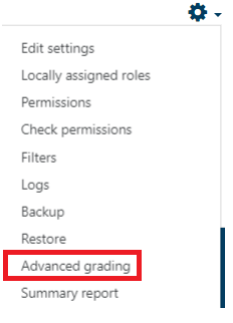
4) Once advanced grading is open, you will want to make sure that your active grading method is set to Rubric:
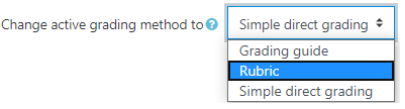
5) Once this is selected, you will be presented with two options
> Define new grading form from scratch
> Create a new grading form from a template
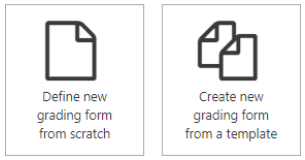
You are more than welcome to define a new grading form from scratch, but this will certainly be more time-consuming.
If you choose to make one from scratch, you will be presented with an area to provide your rubric with a name and description as well as the rubric skeleton itself where you can create your parameters. You will also have a variety of other options that you can toggle on or off with a checkbox. A visual of this is below:
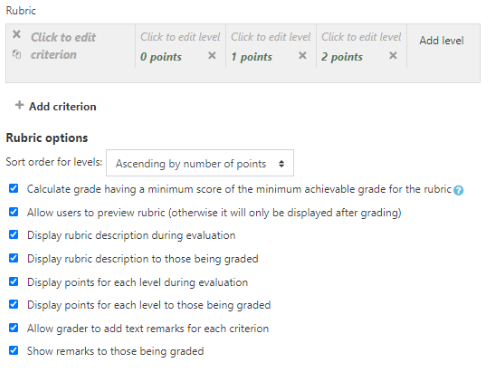
Luckily, all rubrics that are created are available for your use throughout our Moodle environment. You can access rubric templates by selecting the Create new grading form from a template option. Once you select this option, you will have the opportunity to scroll through or search for rubrics that have already been created:
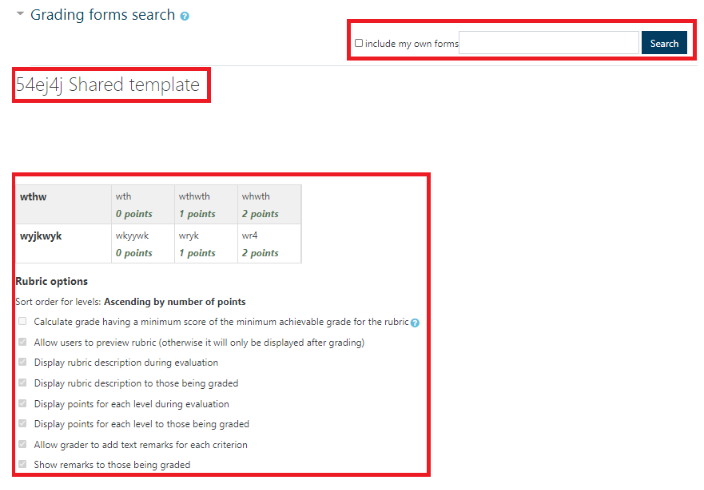
If you see a template that you like, implement it by selecting Use this template displayed below the template you are previewing:

