2 Communicating with Students
Announcements are a part of every single course that is created in Trine University’s Moodle. Even if a course is a brand new empty shell, Announcements will accompany it by default. The Announcements appear as a discussion forum icon; however, it is a little bit different than a discussion forum. By default, all of the individuals enrolled in the course are automatically forced to subscribe to the Announcements forum. This forced subscription ensures that not only is the announcement posted within the forum itself, but students enrolled in the course should receive an email notification as well. It is important to note that the email that goes out to students from announcements will be from noreply@trine.edu rather than from INSTRUCTORNAME@trine.edu; therefore, if a student would like to respond to your announcement, they will need to write a separate email addressing it to you.
Within the TrineOnline template, you will find the Announcements forum within the Course Home section. As the instructor, making an announcement is the same process as posting within a discussion forum. In order to send an announcement, you will need to visit the announcement forum, create a subject and message, as well as configure any specific settings that are applicable to your message (attachments, sending delays, etc.). There are some screenshots available for your reference below:
1. Once you open the Announcement forum:
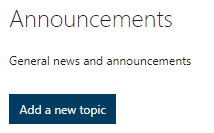
If you have already made announcements, you would see them displayed on this page in lieu of the “no announcements have been posted yet” area.
2. After you choose to Add a new topic:
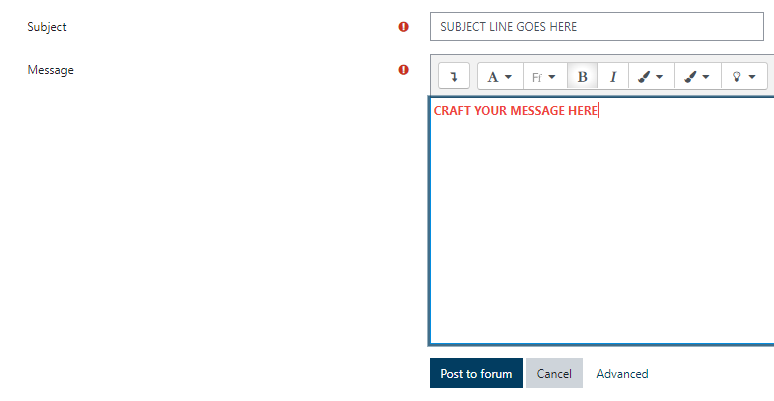
3. Advanced options (if necessary):
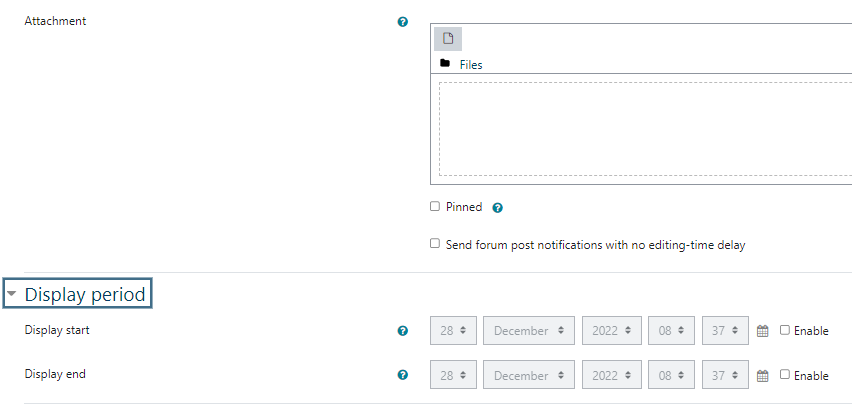
4. Finishing and posting your announcement:
By default, your post will have a 30-minute buffer for editing purposes. Your announcement will post to the forum itself, but the email notification to your students will not send until 30 minutes after you select Post to forum. If you would like for the announcement notification to send immediately, you will want to select the option Send forum post notifications with no editing-time delay within the advanced options menu before completing the post.

