47 Course Grade Settings
The last gradebook area that we will explore is the Course grade settings menu:
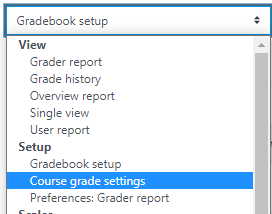
This is another area where you can customize the appearance of your grades/gradebook for both you and your respective students.
The most common visit to this area is to change the grade display type (to either show points and/or a percentage) or to change the overall viewable decimal places:
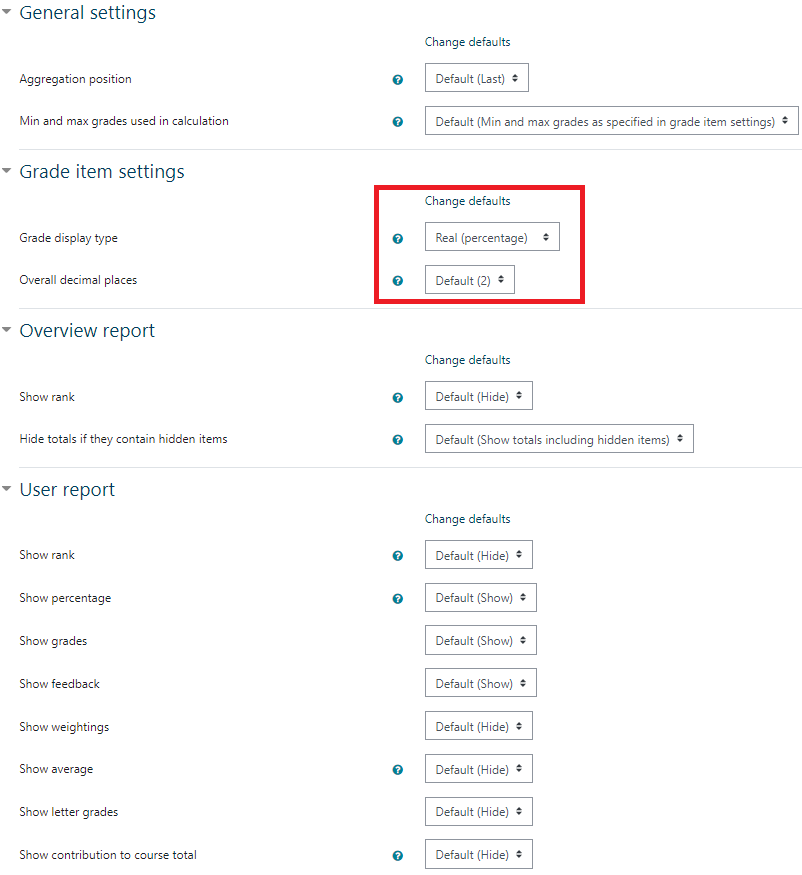
Although there are many options within this menu, we encourage you to exercise caution when experimenting with different views. For example, there is an option to display the class average next to each assignment within the gradebook. If this average column isn’t explained to students, they may mistake it as their actual grade rather than as the class average. If you are interested in drastically changing the way a course gradebook appears, we recommend that you reach out to your supervisor and/or the course developer before doing so.

