15 Adding & Configuring Settings
Adding & Configuring Settings
If you are a TrineOnline Instructor, you will likely be facilitating a master template course where you may not have to worry about physically adding assignments to your course; however, knowing how to configure some settings within TurnItIn may be beneficial.
As a Moodle & System Administrator, I can configure what most of the “default” settings are for when assignments are created. With this in mind, unless you have something specific that you would like to do, more often than not, the default settings are going to be the most desirable settings for the basic set-up of the assignment.
In the following subsections, we will explore the process of adding a Turnitin activity and the different settings available.
Step 1 – Turn Editing On
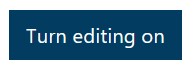
Step 2 – Select Add an activity or resource in the section that you would like to customize.
Step 3 – Select Turnitin Assignment 2
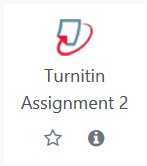
Step 4 – Configure desired settings
If you would like to learn more about the detailed Turnitin settings options, expand the items below:

