23 Panopto LTI (Resource for Students)
It is essential to know that if you would like to use Panopto in your course for students to either view recorded videos or upload videos of their own, you will need to Provision your Moodle course to Panopto. By provisioning your course, you are providing your students a specific repository to upload to so that you will not encounter any permission-issues as it relates to viewing each other’s video content.
Once you have content uploaded into Panopto, you have the option to publish it for student viewing.
One way to do this is by Turning Editing On > Adding a Resource > Selecting Panopto LTI:
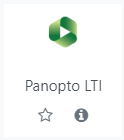
After opening the Panopto LTI, choose select content:
After selecting your content, you are welcome to provide your resource with a title as well as configure any applicable settings and choose a Save option:
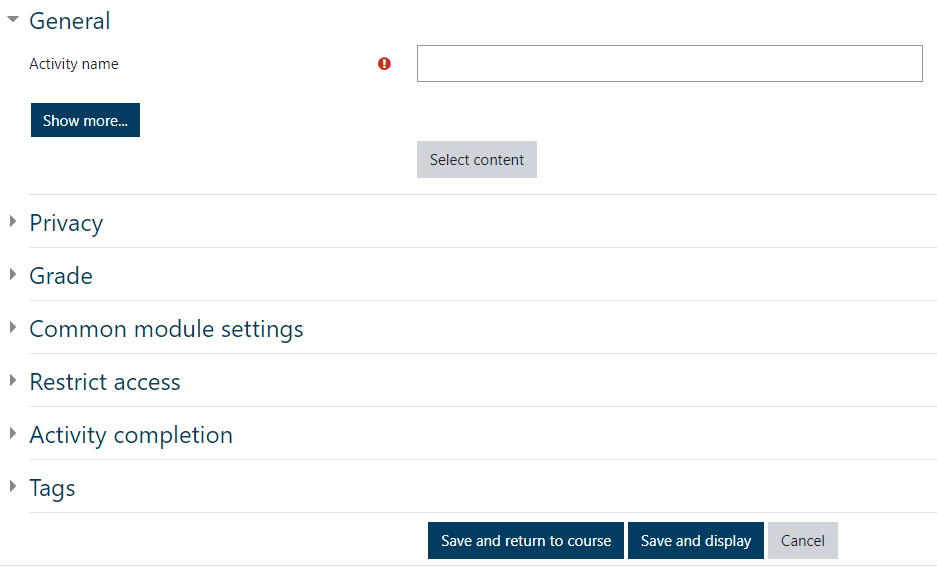
Once you save, your video resource will become available and published as the link detailed below:

