20 Getting Signed In
Panopto is accessible in a few different areas. At this time, we recommend navigating to Panopto.com Once you get to Panopto.com, select Sign In towards the top right-hand corner of the webpage:
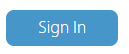
Next, type in your email address in the Sign in to Panopto tool and select Next:
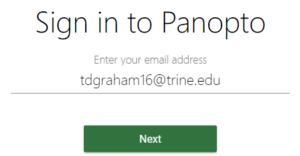
Doing this will find Trine University’s Panopto site for you:
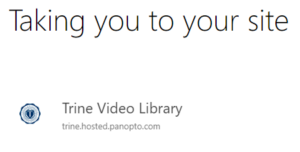
After that, you’ll be prompted to sign in one more time. Make sure to leave the drop-down menu as SSO Panopto and select Sign In:
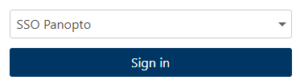
You will then be signed in to Panopto!
A quicker way to do this is to just navigate directly to https://trine.hosted.panopto.com/. However, the trine.hosted.panopto.com is a little more difficult to remember.

